This guide will help you change your Minecraft skin if you aren't certain on how to do so.
1) Go to "minecraft.net".This will be an important step. My advice to you is that you don't change your skin from other websites other than
minecraft.net for your own account's safety, as well as whoever else's skin you're changing, from friend to family members.
2) Log in.If you don't know how to log in, here's a photo and a link to show you where you need to log in.
The "Log in" button will be above the Steve playermodel. Here is the log in page.
https://minecraft.net/login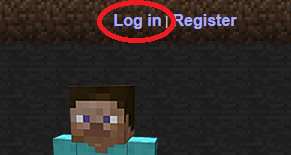
You will need to log in with your
e-mail and password you used when purchasing Minecraft.
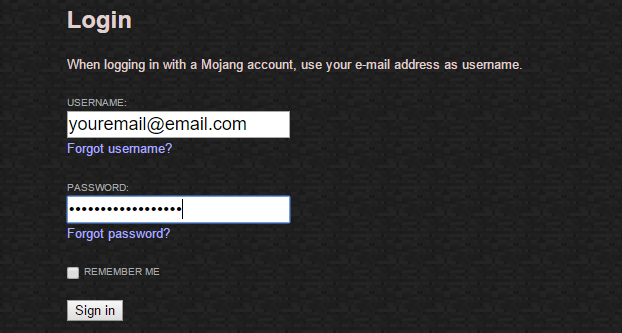 3) Have a Minecraft skin ready
3) Have a Minecraft skin readyFor this I will be using a chocolate bar skin. Save the skin to a place you will be able to get to easily, for example, your desktop.
After you've logged in to
Minecraft.net, the page should look somewhat like this:
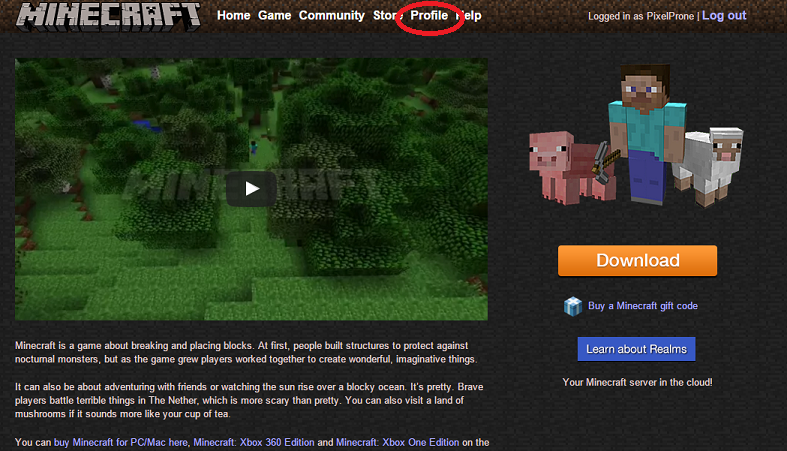
See that one button in the picture circled in red? Go ahead and click that.
When you click 'Profile' you should come up with a page on all of your info, etc. However, you will want to focus on the
skin change part of that section.
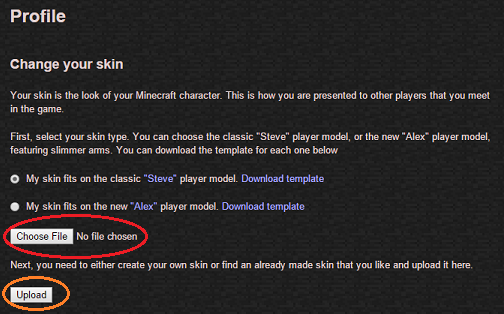
Click "
Choose file" in the red circle and choose the skin you saved, then click "
Upload".
Let the site load and it should now say "Your skin has been changed! It will take a couple of seconds for it to update.".
Restart Minecraft and log in

