Hello Famcrafters! As requested by the community, this post is to list some of our most frequently used plugins and/or commonly used commands and a little info about some of them.
Homes/sethome [name] - Sets a home. Players can set 5 homes with this command. A bed also sets a home at /home bed. (You can also donate at :
https://famcraft.com/index.php?action=treasury to receive more homes at the specified donation levels)
/delhome [name] - Deletes a home.
LWC Protection
We use LWC to lock our chest/furnaces/anvils/buttons/doors etc. Everything locks by itself once placed except for doors and buttons.
/lock - Type /lock then left click to lock anything that can be protected with LWC.
/unlock Type /unlock then left click to unlock anything that can be protected with LWC.
*Please note- you should be the original owner of the item to use /lock and /unlock.
/cmodify [playername] - This command allows you to give another player permission to use your locked items, such as chests, doors and furnaces.
/cremove [player name] -This command allows you to remove permission for a player you previously allowed to share your locked item.
/cpublic - This makes and item public for community use, but will not allow another player to protect it by locking it to their own name.
Precious Stones
Precious stones is a anti-grief plugin we use, you simply place the following blocks to protect your build. Diamond block protects 41x257x41, Emerald blocks protects 11x21x11
/ps allow [playername] - This allows a player into a single Precious Stones protected area. * You can also allow an entire clan by using c:clanname instead of a player name.
/ps allowall [playername] - Allows a player into every one of your Precious Stones protected areas.
/ps remove [playername] - This removes a player from a single Precious Stones protected area.
/ps removeall [playername] - Removes a player from every one of your Precious Stones protected areas.
/ps setname [name of area] - Renames your Precious Stones protection field, so players will see a custom name upon entering and exiting your protected area.
/ps visualize - Creates a clientside (meaning only you can see it) temporary glass frame around your protected area, to allow you to see how far your protection extends. You must be standing within the Precious Stones field for this command to work.
/ps locations - Gives the coords to any Precious Stones you have placed on the map.
/ps disable - Turns off the protections in a PS Field, but leaves the stone protected so it can not be removed by another players.
/ps enable - Enables a PS that was previously disabled.
Precious stones also contain many flags the player can toggle to customize the type of protection in each field. You can right click directly on a Precious Stone block for a complete list of flags.
/ps toggle [flag] A few commonly used flags:
/ps toggle welcome-message - Prevents a welcome message from being displayed upon entering the protected area.
/ps toggle farewell-message - Prevents a farewell message from being displayed went leaving the protected area.
/ps toggle prevent-mob-spawn - Prevents mobs from spawning in a protected area. If you are trying to use a spawner in a protected area, you can toggle this flag to allow mobs to spawn.
Teleportation At Famcraft we have several teleportation options. I often see questions about which types of travel costs money. Here is a little info:
/spawn - This a free teleport to spawn.
/warp [name] - All warps are free. You can see a complete list with /warp.
/home [name] - All teleports home are free.
/tpa [playername]- This is a teleport request to go to another player. Sending this request will cost 100 famcoins each time.
/tpahere [playername]- This is a teleport request to bring another player to you. Sending this request will cost 100 famcoins each time.
/tpaccept - This is the command to accept another players teleport request. It is free to accept or deny a request. *Always read the request carefully so you know what kind of request you have been sent.
/back - The /back command returns you to your place of death. This command has a time limit between /back requests, so you can not use it repeatedly without a break in between.
Clans
/clan create [TAG] [Name] - This creates a clan with the specified tag and name.
An example would be: /clan create CLAN This is My Clan
To create a colorful clan tag, refer to the following chart. You need to add an & + the number or letter that represents each color before each letter or group of letters you wish to be the specified color.
Dark red is not allowed in clan tags on Famcraft.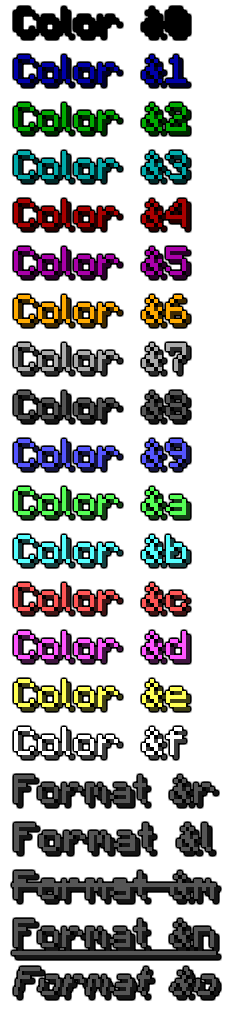
Thank you Kealper, for the wonderful color chart!
For example, to create a lime green clan tag, you would type:
/clan create &aCLAN This is My ClanTo create a clan with a multicolored tag, of Teal, Green, Purple and Gold you would type:
/clan create &3C&2L&5A&6N This is My Clan/clan modtag [tag info] - Allows you to change the color of an existing tag. This is free.
/clan home set- Sets a clan home that all members can teleport to for free with /clan home
/clan home - Teleports trusted members to the area set as the clan home.
/clan invite [playername] - Invites a player to your clan. This command is only available to clan leaders.
/clan trust [playername] - Gives trust to a clan member and allows access to /clan home and shared resources such as clan chests. This command is only available to clan leaders.
/clan untrust [playername] - Removes the trusted status from a clan member. This command is only available to clan leaders.
/clan promote [name] - Promotes a clan member to leader. This command is only available to clan leaders.
/clan demote [leadername] Demotes a clan leader to member. This command is only available to clan leaders.
/clan kick [playername] - Kicks a player from the clan. This command is only available to clan leaders.
/clan roster - Lists all the players in your clan.
/clan ff allow - Will allow you to pvp with clanmates.
/clan ff auto - Toggles clan pvp off.
/clanchat join - joins clan chat
/clanchat leave - leaves clan chat
/. [message here] - Sends a single message to clan chat if you have not joined clan chat
* You can find more info about SimpleClans at: http://dev.bukkit.org/server-mods/simpleclans/PVP/pvp - Toggles pvp on and off. You can only pvp on Famcraft if all players have agreed to the terms of the fight first.
If you are in a clan, and wish to pvp with your clanmates, you may also need to toggle your clan pvp option.
/clan ff allow - Will allow you to pvp with clanmates.
/clan ff auto - Toggles clan pvp off.
Money and Jobs/money , /bal , /balance - Any of these commands will allow you to see how much money you have.
/baltop - Will allow you to see the Famcraft balance top.
We have jobs at Famcraft. You can have 4 jobs on the server.
/jobs browse - Allows you to see a list of the jobs that are available.
/jobs info [jobname] - Displays information about the job listed
/jobs join [jobname] - Allows you to join the job listed
/jobs leave [jobname] - Leaves a job
/jobs stats - Displays your current jobs and levels
Mob Arena We have Mob Arena at Famcraft. Mob Arena allows you to fight monsters and win prizes.
Head over to the games world first with:
/server games/games ma- displays a list of arenas
/ma join [arena name] - joins the arena
/ma leave [arena name] - leaves the arena
